Build a Home 3D setup
Guide to 3D Printing at Home
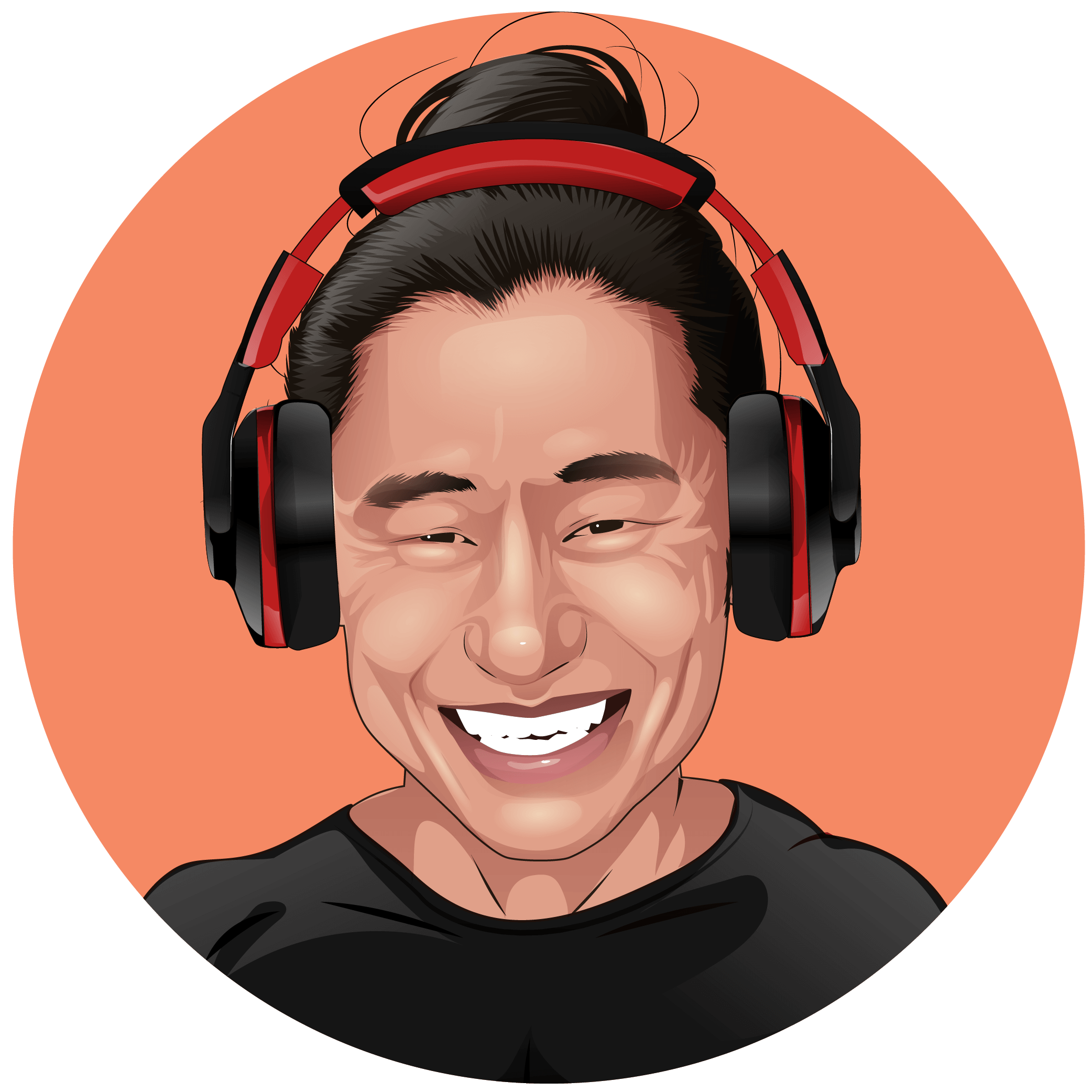
Scott Gabdullin
Updated on November 15, 2023

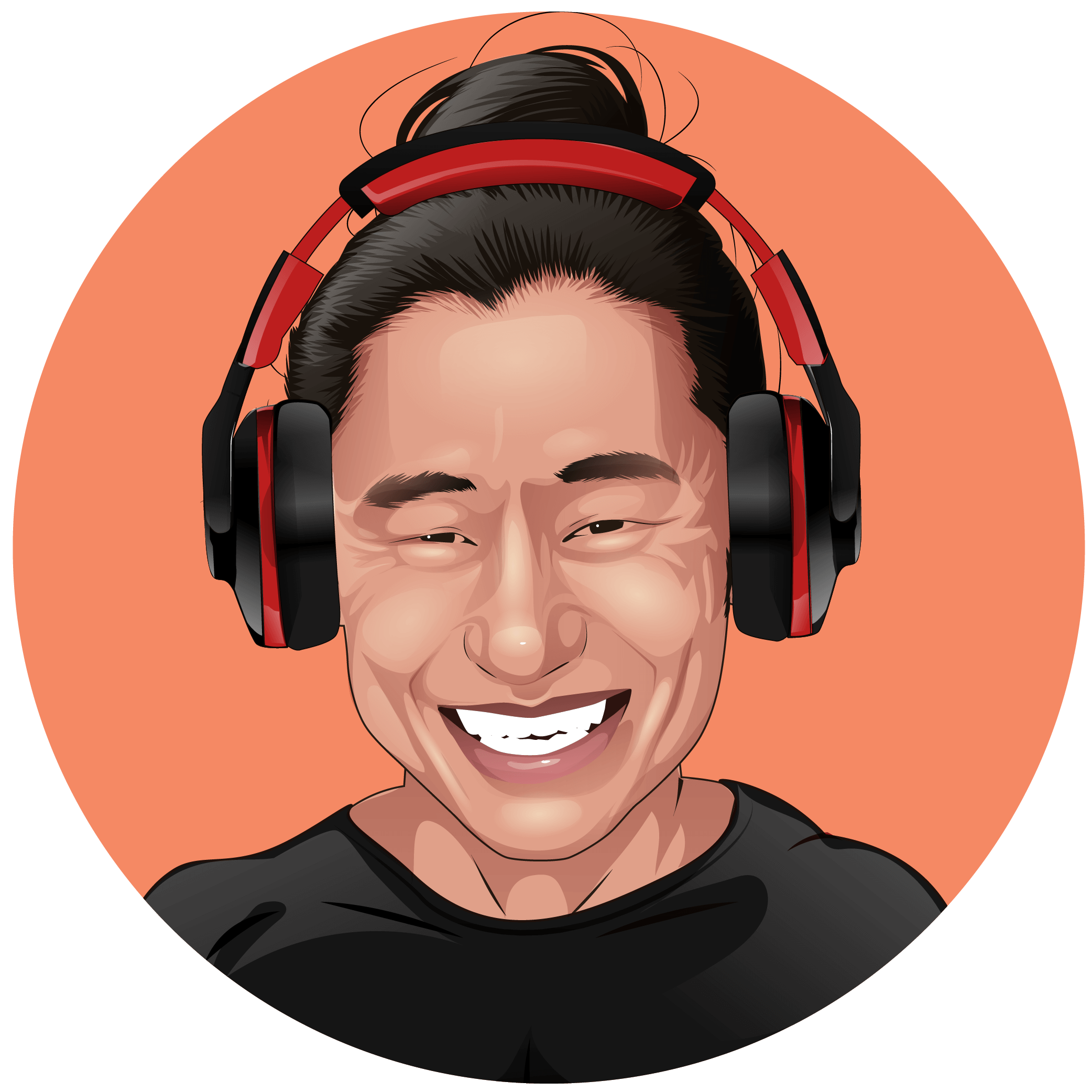
Updated on November 15, 2023

Share This Post
In the past few years, advancements in 3D printing have made the field more affordable and accessible than ever before. Gone are the days of bulky, awkward, and ludicrously priced printer models. Now, you can find various recreational and professional printers well-suited for small-scale use.
As printers grow more manageable in size and cost, the home 3D printing scene has seen an explosion. Beginners and experts alike can create a user-friendly 3D printing workspace in the comfort of their own homes.
Since its inception, 3D printing has been gaining mainstream popularity across various sectors, including hobbyists and home enthusiasts. There are plenty of fantastic reasons to build a 3D printing setup at home, including:
You don’t necessarily need an industrial setup to achieve professional-quality prints. 3D printing at home is a sustainable, cost-friendly, and rewarding pastime for casual hobbyists and seasoned professionals. In a few steps, you can start printing your designs with the click of a button.
Your 3D printing space should be well-lit and roomy, with enough space for your printer and any post-processing equipment you need. You should have a perfectly flat floor or table surface for your printer bed.
The area should also have plenty of ventilation since 3D printing can emit irritating and toxic fumes. Finishing products, such as resin and solvents, can also pose a health risk.
If you don’t have a ventilation system in place, make sure that there’s a nearby door or window you can open for airflow. You may want to wear a mask and eye protection when working with harmful or caustic chemicals.
For those living with housemates, set up your printer space in a low-traffic area. Printer motors make some noise as they operate, which may disturb pets, babies, or other sensitive household members. Placing your printer in a quiet, out-of-the-way space such as a garage or basement can minimize disruptions.
When your space is ready, it’s time to set up your printer. If you’re assembling your own machine or using a DIY kit, you should set up the unit as per the instructions. The main components you’ll need include:
Store-bought printer models should be ready to plug in and use. There are plenty of models available designed for small-scale use and home applications. Using a pre-built machine is a convenient option for beginners, but advanced hobbyists and professionals may require more customizability.
If you opt for a pre-built model, note that most get shipped with transport locks for safety. If you try to use the unit with these locks in place, it can damage the delicate inner workings. You must remove all transport locks before plugging in and powering up your machine.
If your machine isn’t perfectly level while it works, you’ll end up with a skewed print. The extruder should sit parallel to the build plate at a consistent height across the board. Even just a few millimetres can have a significant impact on print quality.
You need to calibrate your printer before the first use and after any major adjustments. It’s also a good idea to recalibrate your machine after transporting it to a new location.
Some printers boast an automatic leveling function that calibrates the machine at the push of a button. On the other hand, many of the more affordable 3D printer models require manual calibration.
In most cases, leveling the printer bed simply means adjusting the corner screws to a uniform height. The tip of the extruder should sit evenly above all four corners. A calibrated zero point ensures that each layer of filament will be the correct thickness for a smooth print and a high resolution.
It can be challenging to achieve a perfectly flat printing bed. Heat and pressure during printing can easily warp a metal plate, especially towards the center. If you have trouble evening out your printing bed, you may want to affix a flat piece of glass to the surface. Doing this will give you an even, heat-resistant print bed for your projects.
Once your 3D printer is connected and calibrated, it needs a way to read design files. There are various ways you can connect to your machine using either wi-fi or wired hardware.
Perhaps the easiest and most reliable way to access design files is by copying them directly to your machine’s internal memory. There will be no data loss when printing, and you won’t experience slowed processing speeds.
Many people choose to connect directly to their laptop or PC to reach model files. You can use a wired connection, an ethernet cable, or wi-fi to hook your computer up to your laptop. It may require a little bit of IT knowledge to successfully transfer data files. Slow computer processing speeds may also affect the rate of your print.
For fast and reliable printing, you can also transfer files to your machine using an SD card or USB drive. However, keep in mind that many newer printer models don’t support USB or SD functions.
You need two main pieces of software available to operate your 3D printer. Programs that support computer-aided design, or CAD modeling, allow you to create personalized 3D designs. If you don’t want to limit yourself to other people’s 3D models, you may want to invest in some CAD software.
You can find free and paid 3D editing programs, including user-friendly options for beginners as well as less intuitive software designed for professional use. Some pre-built machines come with their unique brand of modeling software to optimize printing hardware.
In addition to CAD programs, you’ll need slicing software to turn your computer models into something your machine can print. Most 3D model files come in stereolithography format, also known as STL format. However, printers can only read this information in G-code.
Slicing software converts STL to G-code compatible with most DIY and pre-built 3D printers. It also splits models into layers and adds filling to create a sturdy, stable, and printable structure. You can adjust the strength and weight of the model by deciding whether to use fill, support pillars, and more.
If you want more editing power to tweak and adjust computer molecules, you can find mesh repair programs accompanying slicer software. If files contain errors incompatible with your 3D printer, you can use mesh repair to fix the model. Some CAD programs boast built-in mesh repair features.
Advanced hobbyists and professional printers may want to invest in G-code viewing software for more control over the 3D printing process. G-code viewers allow you to see 3D coordinates and print paths to visualize and monitor your model’s progress.
Once your printing setup is ready for action, you need to load the 3D printing material. You should use the proper filament at the correct temperature for your extruder head to prevent air bubbles, clumping, or blockages during printing.
Most plastic filament comes in a convenient reel sized to fit your extruder head. Heat your element and slowly feed filament into the extruder until you see material appearing at the nozzle.
If you have trouble feeding filament, ensure your extruder head is at the correct temperature. If it’s too cold, the material won’t flow easily. On the other hand, an overheated extruder releases filament too quickly for thin and uneven layers. It may also pose a health and safety threat, especially around flammable materials.
You can also make loading filament easier by cutting the end of the strand at an angle. Having a pointed end instead of a blunt tip can help you pinpoint the small extruder opening without any issues.
With your 3D printer warmed up and your filament loaded, you’re ready to start your first print. You may want to start by printing a small test model, especially with a new or recently adjusted machine.
Testing allows you to check for issues with bed angle, filament flow, printing speed, and more. If you notice anything is amiss, you can recalibrate your machine without wasting time or filament material.
To print a 3D miniature or custom figurine, load a compatible CAD file. You can use something you’ve created or the work of another designer. Many pre-built 3D printers come loaded with test files that you can use to try out your machine. Most files will be in STL format, though some open source files come in OBJ format. You’ll need a slicer program to translate these files to G-code for printing.
Once you start your print, you’ll see the extruder head or printing bed of your 3D printer begin to move. You can set the speed depending on how fine a resolution you want. Remember that a high resolution and a slow speed can mean complex prints will take hours to days to complete.
It’s a good idea to monitor your printer as it works. You must maintain a constant temperature and extruder flow to achieve even layers. For longer prints, you may want to consider investing in print management software. You can monitor progress and address issues, such as temperature fluctuations, remotely.
Sometimes, 3D printing at home can pose unique challenges for avid hobbyists and professionals. Creating a solid and sturdy print takes time, patience, and attention to detail.
Optimizing your workflow for your home setup can help you to achieve peak efficiency while improving the quality of your prints.
If you produce a lot of models or frequently run long prints, you may want to consider managing your machine remotely. You can find print management software that allows you to monitor and even control 3D printing sessions from anywhere. You’ll be able to safely use your printer twenty-four hours a day, no matter where you are.
You can plan your prints to maximize the amount of time your machine is working, giving you a greater output each day. If you use remote management software, you may be able to set new prints to begin automatically at specific times.
You can also run long prints at night or when you’re away from your workspace. It’s best to plan each print to end when you’re at home if you need to start the next manually.
Tracking your 3D printer usage can help you to achieve higher-quality prints. Take note of successful designs along with points of failure, so you know which areas need improvement in future projects.
While 3D printing at home can be a rewarding personal or professional pastime, it doesn’t come without risks. A 3D printer in any home environment can put your family at risk, especially young children and pets, if left unattended.
You should keep your printer and associated materials inaccessible to curious kids or animals. Seal off materials that produce dangerous fumes and keep the area well-ventilated. When the printer operates, monitor it closely and keep hot parts away from flammable materials.
As the field of 3D printing evolves, it’s becoming easier than ever to do 3D printing at home. Even a complete beginner can print anything from hard-to-find replacement parts to unique sculptures at the push of a button.
With the right setup and software, you can get started on your first home 3D printing project in no time.
Share Article
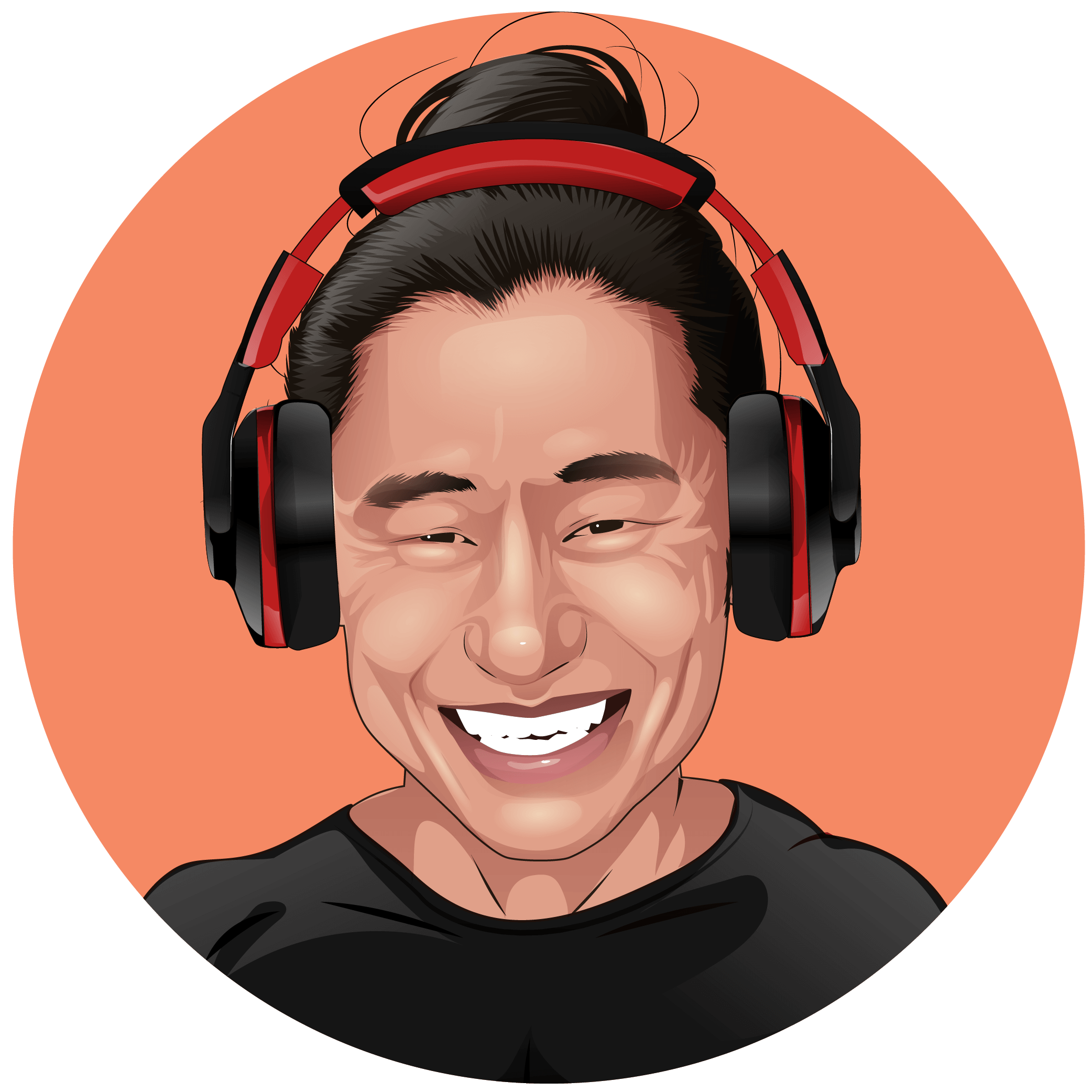
We are dedicated to delivering honest and objective reviews. Our mission is to help you select the right 3D products for your specific needs, budget, and interests.
Amazon.com Disclosure: As Amazon Associates, we earn from qualifying purchases.