3D Printing Guide
15 Best Free CAD Software For 3D Printing
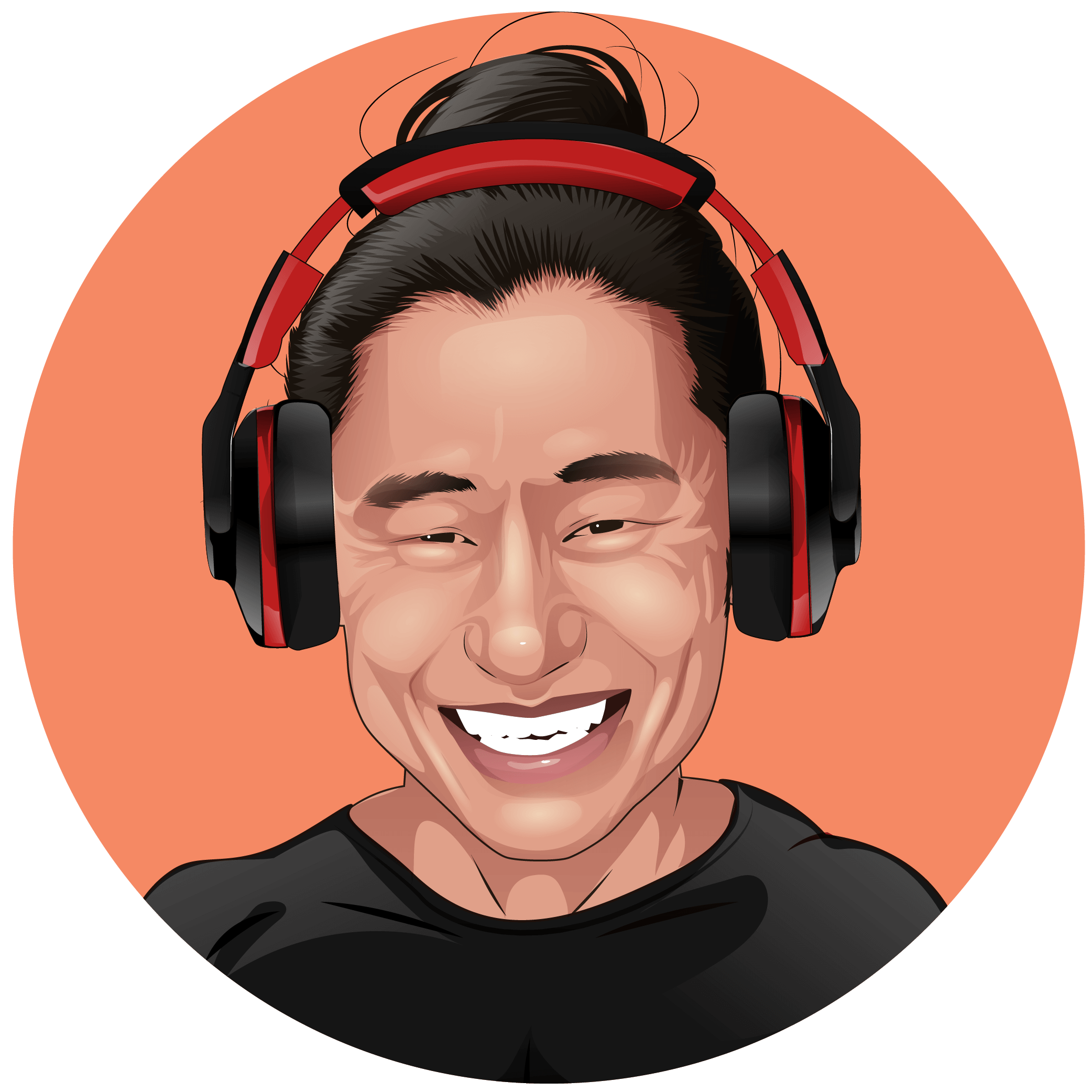
Scott Gabdullin
Updated on November 15, 2023

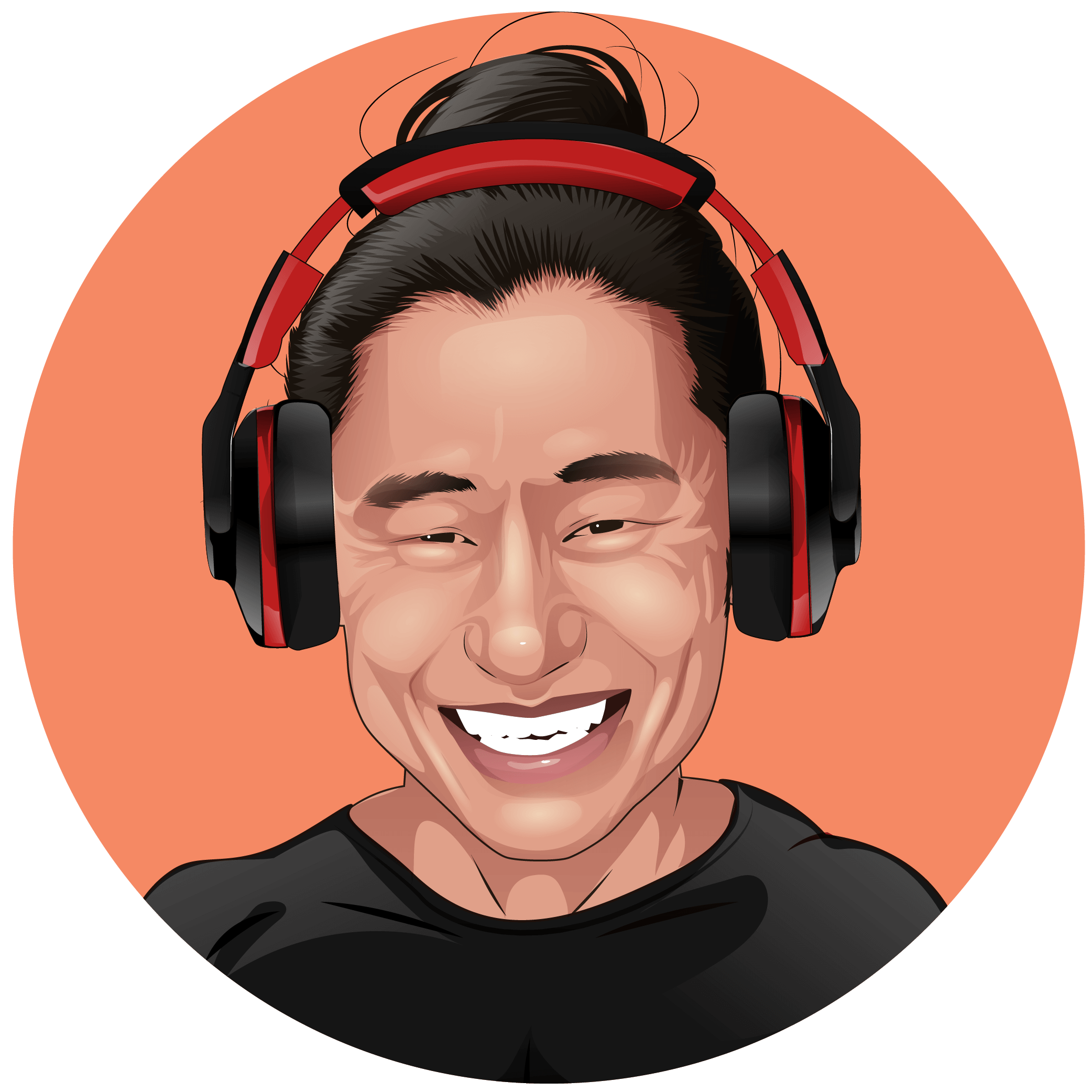
Updated on November 15, 2023

Share This Post
For hobbyists and manufacturers looking to create custom 3D designs for printing, slicing software like Cura 3D or Simplify3D is just the beginning. You’ll also need CAD software to craft original designs or tweak existing 3D models to suit your needs. The CAD software landscape offers a range of options, from feature-rich to more basic, and some can be quite costly or less user-friendly.
Let us introduce you to some of the best free CAD software currently available so you can bring your 3D design ideas to life.
Before we proceed, let’s discuss what CAD software is. Computer-Aided Design (CAD) software is a tool that helps you transform your ideas into visual representations, either as 2D drawings or 3D models. This software enables users to create designs from the ground up, providing a platform to visualize and adjust their concepts.
Below are CAD’s main functions:
You can then refine your designs, see how they’ll appear in reality through rendering, and make modifications until they meet your vision. Once you’re satisfied with your design, CAD software allows you to convert it into printable files (G-code).
CAD software has a long history dating back to 1959, and it was mainly in industries like engineering and manufacturing. Over time, newer CAD software emerged, making design creation more accessible, even for ordinary users and hobbyists like you and me.
There are three kinds of CAD software: 2D CAD, 3D CAD, and Parametric CAD. Drawings made using 2D CAD need to be converted into 3D models before they can be used in 3D printing. So, as 3D printer users, you’ll be mostly dealing with 3D CAD and Parametric CAD.
3D CAD software is the go-to choice for direct modeling or the process of creating 3D models from scratch. It offers users the most creative freedom, letting them focus on the form or overall look of your 3D model, even if some parts aren’t functional at all.
On the other hand, if you’re working on projects that demand precise technical specifications and better accuracy, use Parametric CAD. Parametric CAD provides a clearer visualization of your project and enables you to refine every detail before you print it. These kinds of software let you fine-tune measurements and specifications so the products you produce are more refined.
Thankfully, many CAD software combine the features of 2D CAD, 3D CAD, and Parametric CAD into one package so you can create any design you want.
Every CAD software has its unique features and strengths, so selecting the right one is crucial to meet your specific needs. That said, when selecting software to use for your project, you will need to consider a few essential factors, namely:
Functions
First, check if the CAD software you are eyeing has the features and functions you need for your 3D printing projects. Some CAD software are good for 2D drawings and 3D modeling but do not have the capability to generate G-code. Others may have more advanced features for parametric modeling and can produce printable files, but these features could be hidden behind expensive subscription plans.
Ease of use
Look for CAD software with a user-friendly interface. This might be through intuitive features like drop-down menus or accessible floating menus that require just a simple click. While some programs may provide advanced features, they often come with a steep learning curve that requires considerable time to understand, diverting your focus from actual 3D object creation.
Compatibility
Next, be extra sure that your CAD software is compatible with your 3D printer and integrates well with the slicers and other plug-ins you rely on. The ideal CAD software should also support importing and exporting files in various formats, enabling seamless work across different devices, from computers to tablets and smartphones. This compatibility extends to printing your designs on various 3D printers.
Today, you’ll find a variety of free CAD software options in the market. These software packages often come with essential features for crafting three-dimensional objects. Surprisingly, some of them also offer advanced functionalities typically associated with paid CAD software.
Here’s a quick overview of some of the best free CAD software you can use for your 3D printing projects.
Pros:
Cons:
Fusion 360, from Autodesk, is one of the best CAD software available for hobbyists and design professionals. It contains many features and can be used for direct modeling, parametric modeling, and more. The Computer-Aided Manufacturing (CAM) features integrated into Fusion 360 also allow it to work with other programs and software such as slicers, and more importantly, lets it convert files into G-code for your 3D printer.
The main downside to Fusion 360’s free version is Autodesk’s non-commercial contract. This means you won’t be allowed to sell the designs you created using the software. It’s also worth noting that some of Fusion 360’s features, such as simulations and multi-user management, are not available in the free version. Those who want to have the freedom to sell the designs they make using Fusion 360 can purchase the license at $70 per month.
Website: www.sketchup.com
Pros:
Cons:
SketchUp is a popular 3D modeling software among working professionals, particularly in architecture and engineering. Despite this, we still consider it an easy-to-use CAD software that can be used for personal 3D printing projects.
SketchUp’s free version provides users with the basic tools they need to create designs. The free version is able to import and export in different file types, but these are limited to SKP, PNG, JPG (for import), and STL (for export). Other important file formats such as OBJ, FBX, PLY, and more are reserved for paid versions.
Thankfully, free version users will be able to store their files on the cloud thanks to a 10GB allowance. The free version also gives users access to a warehouse containing some pre-made designs, so you won’t have to start from scratch all the time.
That said, the features included in the free versions are but teasers compared to what the paid versions offer, which can be subscribed to at an affordable $119 per year.
Website: www.onshape.com
Pros:
Cons:
OnShape is a parametric CAD software aimed at design professionals. It gives users a robust set of professional tools they can use to create and modify 3D models and then share their work with others. What’s more, even in its free version, OnShape lets users collaborate on the same project so they can create, review, and modify designs in real time.
The main drawback of OnShape’s free version is its non-commercial use license. Additionally, its user interface can be intimidating for those new to 3D printing. Many advanced features, like simulations and a rendering studio for visualizing designs, are locked behind a $1,500 paywall as well.
Website: www.freecad.org
Pros:
Cons:
FreeCAD is a powerful CAD software that won’t charge you anything, save for a little space in your computer storage. It provides users with a slew of features, including drafting in 2D, tweaking the user interface via Python, and compatibility with the developer-focused CAD program called OpenSCAD.
What’s great about FreeCAD is that it makes some paid features in other CAD software available at no extra charge. The CAM in Fusion 360’s paid version, for example, is accessible here. This free CAD software also contains a powerful suite of tools even for experienced users.
All that said, FreeCAD does have a learning curve for beginners. For example, its interface is not as user-friendly as those in some other software on this list, such as TinkerCAD. You will need to put in the time to learn how it works, especially if you are used to other modeling programs.
Website: www.blender.org
Pros:
Cons:
Blender is a popular CAD software used by a wide range of users, hobbyists, and designers in the movie industry. It has a slew of features, including 3D modeling, sculpting, and so on.
While the software is best used for graphics editing, video editing, visual effects, and so on, it can also be used to create and refine models for 3D printing. In particular, Blender’s array of design tools makes it ideal for quick modeling, rendering, and precise sculpting—all valuable qualities in CAD software for 3D printing.
It offers excellent design precision, too, but it may require some time to master. However, the effort invested in learning its features will pay off in the long run. Those who are new to the software can also ask online communities for tips.
Website: www.tinkercad.com
Pros:
Cons:
TinkerCAD is a free web-based platform created for educational purposes. While it’s not as advanced as some professional-grade software, it’s excellent for creating simpler 3D designs, such as basic shapes like cubes, spheres, or rectangles. This makes it a good starting point for those new to 3D printing.
The main appeal of TinkerCAD is its user-friendly interface, which caters to both newcomers and experienced users. It simplifies the 3D design process and allows users to create complex structures by combining various simple shapes. Users will also be able to build something using the preset shapes available and modify them to their preferred specifications.
Website: www.maxon.net
Pros:
Cons:
ZBrushCoreMini is a simplified version of ZBrush, a powerful sculpting software from Maxon. This free version offers many features that let even beginners create beautiful 3D designs. For example, it provides users with eight essential brushes and four Vector Displacement Meshes (VDMs) for digital sculpting.
However, it comes with limitations like restricted polygons, no rendering, and no importing of models.
Those who feel like they can do more than what CoreMini allows can upgrade to ZBrushCore for $11/month. It unlocks features that you probably would’ve wanted to use but couldn’t in CoreMini, such as 28 more brushes, subtools for Multi-Mesh support, and the ability to export files in MA, STL, VRML, and x3D formats.
Pros:
Cons:
Sculptris is a great choice for hobbyists who are still new to the world of 3D design and would like to master the fundamentals of 3D sculpting. It follows the modeling clay concept in direct modeling, allowing users to add or remove details until they’re content with the design. What’s interesting about Sculptris is its Dynamic Tessellation feature, which automatically adjusts the polygon count in your design, sparing you the complexities of dealing with geometry.
Aside from Dynamic Tessellation, Sculptris has some other features that can simplify the 3D modeling process:
Symmetry Mode: This feature mirrors any changes made to one side of the clay.
Texture Projection: Allows users to project textures created in Photoshop directly onto your 3D model.
Mask System: Marks specific areas as protected using the Mask System, preventing unintended modifications.
Sculptris is made by the people behind ZBrush. Because of this, it also boasts integration with ZBrush and ZBrushCoreMini.
Website: www.microsoft.com
Pros:
Cons:
Microsoft’s 3D Builder is a simple CAD software designed to help beginners learn about the basics of designing for 3D printing. Unlike direct modeling software, it simplifies 3D printing by allowing users to download pre-made 3D files, make edits, and prepare them for 3D printing. The software also enables users to create 3D printable files from photos of real objects, making it great for those who want to 3D print without delving into intricate details.
It’s perfect if you want to 3D print an object without the need to create complex designs, but not too much if you want to make designs from scratch.
Website: www.siemens.com
Pros:
Cons:
Solid Edge is a CAD software made specifically for mechanical engineers. It’s a 2D/3D Parametric software that contains industry-standard features for creating parts, assemblies, and sheet metal designs. The full version, which contains the entire suite of tools, is costly.
Thankfully, Siemens has made a few versions for free. There’s a free trial of Solid Edge’s main version, one free CAD program for students, a free CAD software for educators, and a free version for startups. There’s also another free version for engineers, hobbyists, and other makers: the Solid Edge Community Edition.
The Community Edition contains the features found in other versions, including the paid version. Those who use this edition, however, will not be able to open and modify their designs using Solid Edge’s paid versions. Moreover, 2D designs made here will have watermarks on them.
The Solid Edge Community Edition also does not include Siemens’ synchronous technology. This powerful feature combines the simplicity of direct modeling and the fine-tuning capabilities of parametric design.
Website: www.openscad.org
Pros:
Cons:
OpenSCAD is a free CAD software that’s ideal for users who like working with code rather than menus. It uses Constructive Solid Geometry (CSG) and text-based descriptions to create 3D objects, which are especially handy for shapes that are already parametrically defined, like circles, squares, rectangles, and so on.
Still, while OpenSCAD is great at creating 3D objects with predefined dimensions, it is not as good as when you attempt to create designs with complex shapes. It does come with an extensive document that informs more advanced users of the parameters they might need to use when providing textual descriptions.
Website: www.solvespace.com
Pros:
Cons:
Solvespace is a free parametric 3D CAD with a very friendly user interface and many tools for design creation. As such, it’s easy enough to be understood and used even by those new to 3D printing.
This CAD software lets users draw parts in 2D then assemble the parts together in 3D to see how they fit. The program does this using a simple background, allowing users to see if their designs will actually work. These features, along with others, make Solvespace a good software to use when designing mechanical parts that belong to a bigger assembly. In fact, it’s great for hobbyists who want to create figures with joints and other movable parts.
All that said, Solvespace doesn’t have filet or chamfer tools, which could affect designs from an engineering perspective. Also, the software will require users to order constraints properly, forcing them to move back and forth on their timeline so they can insert or modify missing XYZ dimensions.
Website: www.3dslash.net
Pros:
Cons:
3D Slash is a CAD software that doesn’t look as complicated as other 3D design programs. It resembles a more serious version of the game Minecraft, where, instead of digging dirt to create spaces, you use a set of tools to chisel away at a large block until your desired 3D model is complete. This unique approach to 3D modeling can be attractive even to individuals who have little to no experience in 3D design.
While 3D Slash’s free version is easy to use and stays free forever, users will be limited to designing using a maximum of eight standard colors. 3D Slash also does not have many of the features found on other CAD software like Blender, FreeCAD, or SketchUp. Nevertheless, it’s still a capable tool for creating various 3D designs.
Below are some CAD software that you can use under a limited trial period. Some of these can be used for a number of days, while others can only be used for a number of projects.
Website: www.autodesk.com
Pros:
Cons:
When talking about the best CAD software available in the market, one cannot miss AutoCAD. AutoCAD is a long-standing and widely used CAD software in engineering, construction, manufacturing, and various fields. It’s equipped with industry-standard features for creating high-quality 3D models. That said, AutoCAD is very expensive for ordinary hobbyists, with a monthly subscription fee of $245.
Thankfully, Autodesk made a free version for students and educators. This free version includes all the features found in the paid versions. However, users will need to renew their access to AutoCAD every year, provided they maintain their eligibility. Once they graduate, students will need to purchase the paid versions—unless they become teachers themselves.
AutoCAD isn’t the most user-friendly CAD software initially, and it comes with a steep learning curve. However, once users understand how to use it, they can make use of its full functionality. Thankfully, there’s a huge community of AutoCAD users who can offer valuable tips. Here are some examples:
Website: www.vectary.com
Pros:
Cons:
Vectary is an online platform that features an intuitive and user-friendly interface. It’s great for both beginners and hobbyists looking to create or edit 3D designs effortlessly. After all, it offers features like customizable pre-made elements and a convenient floating menu for easy navigation.
Unfortunately, the free version of Vector only allows users to create a maximum of 10 projects before locking itself behind a paywall. Users can subscribe to the Pro version, which only costs $15 per month. Upgrading to the Pro version also gives you access to more features like Version History, allowing you to revert to previous design iterations when needed, Floating UIs for more flexible design, and the ability to create up to 100,000 projects.
Website: www.autodesk.com
Pros:
Cons:
Autodesk Inventor is a very powerful 3D CAD software primarily used in mechanical design. It’s basically Fusion 360 but with features dialed to eleven, such as direct modeling, dynamic simulation, and parametric modeling. It can also import and export in many file formats, allowing it to be used with other design software such as Solid Edge.
Despite its slew of features, it has a standard user interface that’s friendly enough for all users. The only downside to Autodesk Inventor would be its expensive subscription costs, which start at $300.
Creating 3D models for 3D printing doesn’t need to be that difficult if you have the right CAD software. With their collection of design tools, these tools offer a range of design features to turn your creative ideas into tangible 3D prints.
However, there are many of them on the market, and a good number of them are free. As such, you must prioritize software that is user-friendly and equipped with the specific features you require. This way, your 3D printing projects can push through without unnecessary complications.
Technically, yes. You can print out 3D products and figures using G-code saved on your USB drive or communicate directly to your 3D printer via WiFi connection. CAD software is primarily used to create 3D designs that will be converted into G-code.
No. While you can use all kinds of CAD software to create 3D designs, not all CAD software is capable of generating printable files. You should look for CAD software that can generate G-code since this is what your 3D printer uses.
Not necessarily. While paid CAD software gives you access to many features not available in free or trial versions, the additional functions aren’t necessary for most basic designs.
Share Article
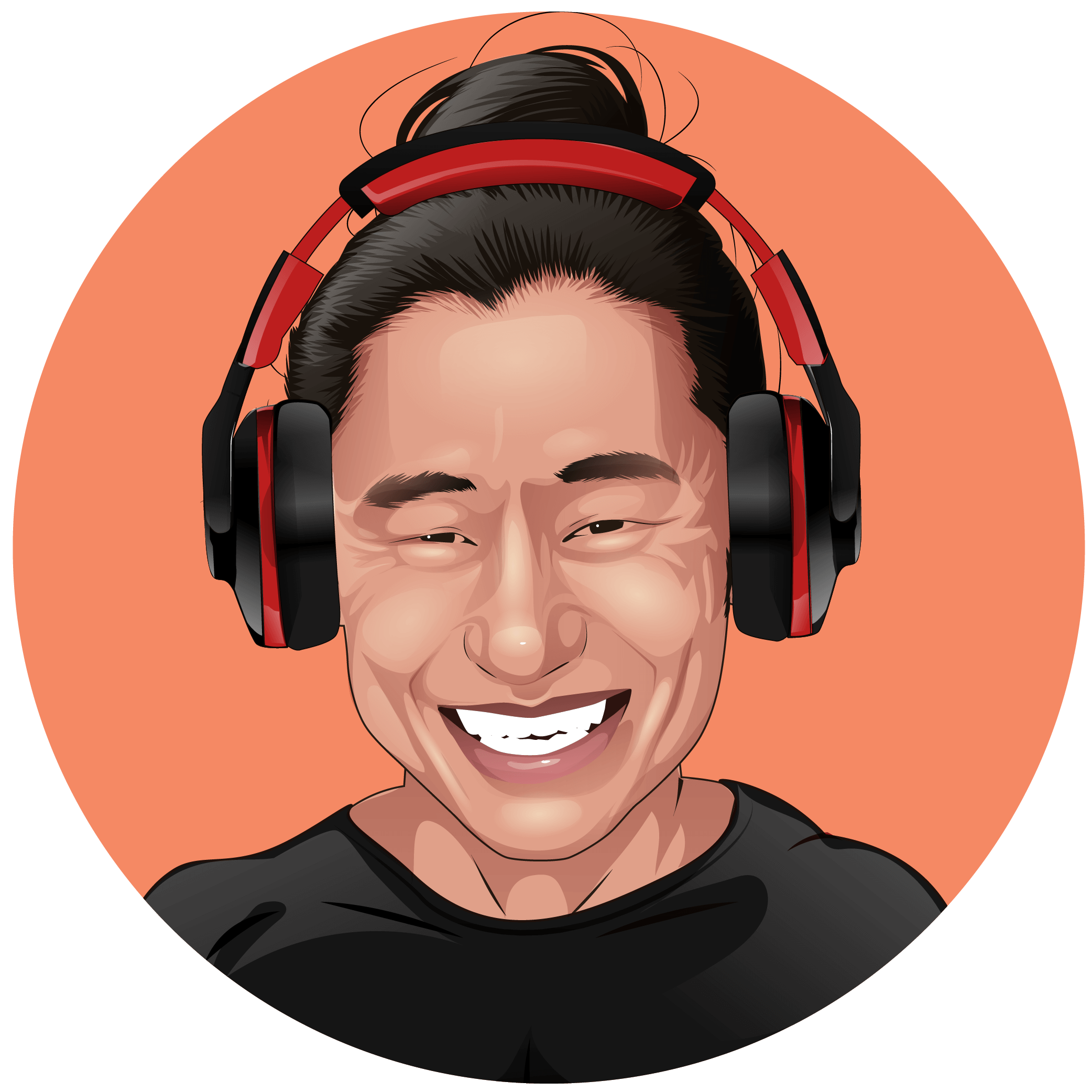
We are dedicated to delivering honest and objective reviews. Our mission is to help you select the right 3D products for your specific needs, budget, and interests.
Amazon.com Disclosure: As Amazon Associates, we earn from qualifying purchases.